I thought I would try to simplify things for those who have had trouble working in 3Ds Max this past weekend for ARC 232. Here are the simple steps to add a background and how to add materials:
How to Add a Background:
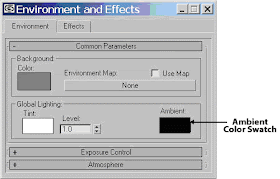
1. Select Environment from the Rendering pull down menu
2. Pick the Environmental Map button which currently has the label of None
3. Select the Mtl Library radio button in the Browse From: area. Then, pick the Open button in the File area
4. Select (your background image file name) and pick the Open button
5. Select (your background image file name) and pick the OK button
6. Make sure the Use Map check box is checked. Then, exit the Environmental dialog box
7. Open the Material Editor. Select an available slot
8. Pick the Get Material button to display the Material/Map Browser. Pick the Scene radio button in the Browse From: area
9. Double-click on (your background image file) in the list to load it into the Material Editor. Close the Material/Map Browser
10. In the Material Editor, make sure Screen is displayed in the Mapping: drop down list in the Coordinates roll-out. Also, make sure 0.0 is entered in the Blur Offset: spinner
11. Finished
To add materials to you object in 3Ds MAX:
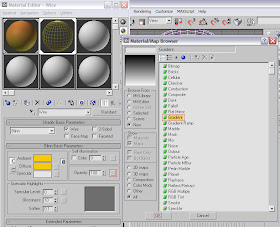
1. Select your object you want to add material to (that has a name for example “dome”)
2. Pick the Material Editor button on the Main Toolbar
3. Select the first sample slot, and then pick the Get Material button
4. In the Material/Map Browser, select the Mtl Library radio button in the Browse From: area located in the File area, pick Open
5. Select the a category and then pick Open (for example select metal file)
6. The different materials preset in that category are displayed
7. Double-click on the material (Metal_Chrome) you want in the Material/Map Browser to load that particular into the Material Editor. Then pick the Assign Material to Selection button in the Material Editor.
This process can be repeated for each object you have in the project. The only thing that is different is that you would select the next slot in Step 2.
I’ve read some good stuff here. Definitely worth bookmarking for revisiting. I surprise how much effort you put to create such a great informative website.
ReplyDeletejantakhoj.com