Step 1: Preferably bring all files to SOA Computer Lab in Quigley Hall, room 108, in pdf format.
Step 2: Open your file in the computer lab.
Step 3: Go to file print.

Step 4: Depending on what you are printing will result in what plotter to send it to. If you are printing b/w on 11 x 17 or smaller, print on CWPSArchitecturePublicQuene. If not, skip to step 6.
Step 5: Go to properties, Paper/Quality, Advanced, and then choose your paper size then click print.
Step 6: Type your dawgtag number in the dialog box that pops up and name your plot that you are sending.
Step 7: Go to the computer by the window and type your dawgtag number in, then swipe your ID.
Step 8: Click on the plot that you just named and click print.
Step 9: If you are printing color on 11 x 17 or smaller then print on \\soasr02\5500dn-1. If not, skip to step 11.
Step 10: Go to properties, Printing Shortcuts, and then choose your paper size then click print. (If you are plotting on glossy or 11x17 then notify the staff on duty so they can load proper paper).
Step 11: If you are printing b/w on premium trans-bond paper that is larger than 11 X 17, print on \\soasrv02\HP430-1. If not, skip to step 13 (this will print out on 36” roll only).
Step 12: Go to properties, paper size, and then choose your paper size and click print.
Step 13: If you are printing color that is larger than 11 X 17, then select a plotter from the chart below (this will print out on 36” roll only).
Step 14: Go to Properties (look at chart below to decide what settings to change).


Step 15: Go to Paper/Quality and select Advanced, select paper source: roll (see above chart), print quality: Best, Rotate: according to above chart.
Step 16: Click “Ok” three times to plot.
Step 17: Notify staff on duty that a plot was sent.
Step 18: Wait for your plot to print out and then give your ID to the staff for your payment of your plot.
Notes:
-If a file is bigger than 30 MB, give the file to the staff on duty to be plotted on HP Designjet 4520ps PS3-1 on soasr02.
-If you want to plot larger than 11 x 17 on glossy paper, then give your file to the staff on duty to be plotted on HP Designjet 4520ps PS3-1 on soasr02.
-Files can be plotted in other formats, but PDF format will send faster, therefore it will plot much faster.
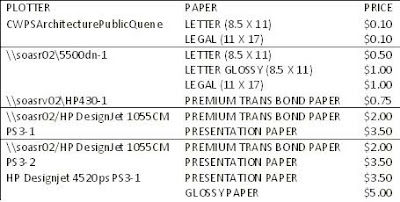
Image: http://demo.livecart.com/id/HP-DESIGNJET-1055CM-PLUS.6167



No comments:
Post a Comment